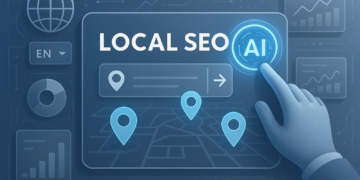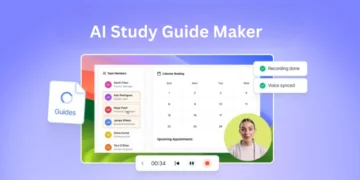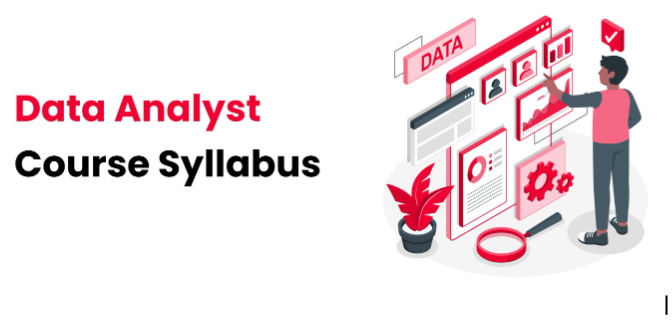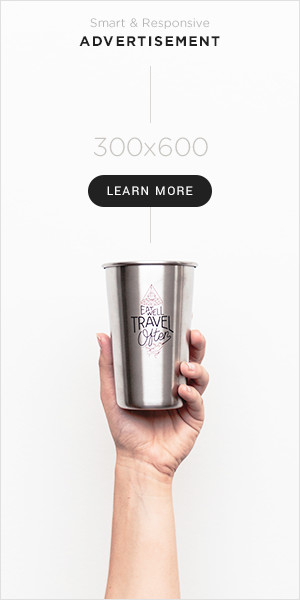Excel is one of the most powerful tools for data analysis. It allows users to manage, analyse, and visualise data through built-in functions and tools. However, when it comes to large datasets or repetitive tasks, manually performing these operations can become tedious and inefficient. This is where Excel Macros and Visual Basic for Applications (VBA) come into play. They offer the ability to automate complex and repetitive tasks, significantly improving productivity and reducing errors.
If you are interested in further enhancing your skills, a Data Analyst Course can help you leverage Excel and other powerful tools to perform complex data analysis tasks.
In this article, we will explore how Excel Macros and VBA can automate data analysis tasks. We will discuss the basics, common use cases, and a few practical examples. By the end, you will understand how to leverage these tools to streamline your data analysis process.
What are Excel Macros and VBA?
Excel Macros: A macro is a sequence of instructions that automates repetitive tasks within Excel. Users can record a macro through Excel’s built-in Macro Recorder, which captures mouse movements and keystrokes as a script. This script can then be executed with a single click, saving time on repeated tasks. The recorded macro is typically written in VBA (Visual Basic for Applications), a programming language used within Excel to automate tasks.
VBA: VBA is a powerful programming language embedded within Excel that allows users to write custom scripts. It provides greater flexibility and control over processing, analysing, and presenting data. While macros can be recorded, writing custom VBA code allows users to develop complex solutions that go beyond simple task automation.
If you want to master both tools and learn how to create more sophisticated automations, enrol in a well-rounded data course such as a Data Analytics Course in Mumbai, which will provide you with the in-depth knowledge you need.
Why Automate Data Analysis with Macros and VBA?
Automating data analysis tasks with Macros and VBA offers several benefits:
● Efficiency: Automating repetitive tasks can save significant time and effort. Complex data cleaning, formatting, and analysis tasks can be completed in seconds, freeing up time for more strategic activities.
● Consistency: Manual tasks can introduce human errors. Automating them ensures consistent results and minimises the risk of mistakes, especially when dealing with large datasets.
● Customisability: While Excel offers built-in functions and features, VBA allows for more custom solutions tailored to specific data analysis needs. This flexibility makes it a powerful tool for users with advanced analysis requirements.
● Scalability: VBA code can be reused for multiple workbooks, which makes it easy to apply the same logic across various datasets. Once written, a macro or VBA script can be run as many times as necessary.
You can scale your data analysis tasks effectively by learning these techniques through a Data Analyst Course.
Use Cases for Excel Macros and VBA in Data Analysis
Let us look at some common scenarios where Macros and VBA can be beneficial:
Automated Data Cleaning
Cleaning data is often one of the most time-consuming tasks in data analysis. Excel offers several built-in tools for data cleaning, but these tools still require manual interaction. Macros and VBA can automate tasks like removing duplicates, converting text to columns, handling missing values, or standardising formatting.
For example, you could automate removing extra spaces, converting text to lowercase, or replacing invalid characters across a dataset.
Data Transformation
Transforming raw data into a more workable format (for example, summarising data, pivot tables) can be automated with VBA. Rather than manually creating pivot tables or rearranging columns, you can write a VBA script to perform these tasks automatically.
Generating Reports
If you need to generate reports based on specific data analysis results (e.g., monthly performance reports, sales summaries), VBA can automate the creation of these reports. This might involve summarising key metrics, applying formatting, and saving the results in a specific format.
Running Complex Calculations
Manual calculations can be error-prone and inefficient when dealing with large datasets. VBA allows you to create custom functions to run complex calculations or apply formulas across large data ranges. Additionally, VBA can handle data from multiple sheets or workbooks and consolidate them into a single output.
Data Visualisation
After processing and analysing data, presenting the results in charts or graphs is often necessary. VBA can automate the creation of charts and graphs, customising them based on user preferences or the type of data being visualised.
Any inclusive data course will have adequate coverage on the use of Excel in data techniques. Thus, a Data Analytics Course in Mumbai can help you integrate Excel with other data analysis tools, making the process of visualisation even more powerful.
Basic Example of Automating Data Analysis with VBA
Let us walk through a simple example of automating a data analysis task using Excel Macros and VBA. We will create a macro that performs the following tasks on a dataset:
● Removes all rows with missing values.
● Converts text in the “Product” column to uppercase.
● Generates a summary of total sales by product.
Step 1: Recording a Basic Macro
Open Excel and go to the Developer tab (if you do not see it, enable it from the options).
Click on Record Macro.
In the Record Macro window, name the macro (for example, “CleanAndAnalyzeData”), assign a shortcut key, and choose where to store the macro (in the current workbook, for example).
Perform the actions you want to automate (for example, remove missing rows, convert text to uppercase, and so on.).
Stop the recording.
After recording the macro, Excel will automatically generate VBA code that replicates the actions you just performed. You can view this code by clicking Visual Basic under the Developer tab.
Step 2: Writing Custom VBA Code
In this case, the recorded macro might be basic and limited. For more advanced tasks, you can write custom VBA code.
Here is an example of what the VBA code might look like for our task:
Sub CleanAndAnalyzeData()
Dim ws As Worksheet
Dim lastRow As Long
Dim i As Long
Dim totalSales As Double
Dim product As String
‘ Reference to the active sheet
Set ws = ActiveSheet
‘ Find the last row in the dataset
lastRow = ws.Cells(ws.Rows.Count, “A”).End(xlUp).Row
‘ Loop through each row to clean data
For i = lastRow To 2 Step -1 ‘ Start from the last row
If IsEmpty(ws.Cells(i, 1)) Or IsEmpty(ws.Cells(i, 2)) Then
ws.Rows(i).Delete ‘ Delete rows with missing values
End If
Next i
‘ Convert text in the ‘Product’ column (Column B) to uppercase
For i = 2 To lastRow
ws.Cells(i, 2).Value = UCase(ws.Cells(i, 2).Value)
Next i
‘ Calculate total sales by product
totalSales = 0
For i = 2 To lastRow
totalSales = totalSales + ws.Cells(i, 3).Value ‘ Assuming sales are in Column C
Next i
‘ Display the result
MsgBox “Total Sales: $” & totalSales
End Sub
How the Code Works
Deleting Rows with Missing Data: The loop goes through the rows and checks if any cell in columns A or B is empty. If a missing value is found, the entire row is deleted.
o Text Conversion: The code converts all text in the “Product” column (Column B) to uppercase.
o Summing Sales: The script sums all sales in the “Sales” column (Column C) and displays the result in a message box.
Best Practices for Writing VBA Code for Data Analysis
● Modularise the Code: Break down complex tasks into smaller, reusable functions. This makes the code easier to maintain.
● Error Handling: Use On Error statements to handle potential errors and prevent the script from crashing.
● Use Variables Efficiently: Declare variables with clear names to make the code easier to understand and debug.
● Test Your Code: Always test your macros and VBA scripts on sample data before applying them to important datasets.
Enrolling in a Data Analyst Course would be highly beneficial for gaining a more advanced understanding of how to approach these practices.
Conclusion
Excel Macros and VBA are powerful tools that can significantly streamline data analysis tasks. The possibilities are endless, from cleaning and transforming data to generating reports and automating complex calculations. By leveraging the automation capabilities of Macros and VBA, you can save time, reduce errors, and create customised solutions for your data analysis needs.
While the process of learning VBA might seem challenging at first, with practice, you’ll be able to automate and simplify a diverse range of tasks, ultimately improving both the quality and efficiency of your data analysis work. A Data Analytics Course in Mumbai can also be a great way to build on these skills and expand your capabilities in the field of data science.
Business name: ExcelR- Data Science, Data Analytics, Business Analytics Course Training Mumbai
Address: 304, 3rd Floor, Pratibha Building. Three Petrol pump, Lal Bahadur Shastri Rd, opposite Manas Tower, Pakhdi, Thane West, Thane, Maharashtra 400602
Phone: 09108238354
Email: [email protected]